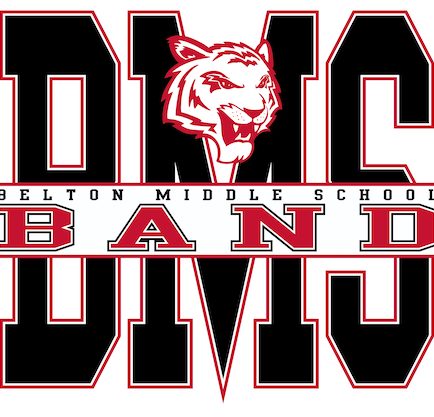Charms Office Assistant is a web-based program where band students and parents can view assigned inventory, finances, forms, and update their contact information. Here are instructions for accessing this program:
1. Visit charmsoffice.com
2. Locate and Hover over the “LOGIN” button in the upper-right corner. Select “Parents/Students/Members”. 
3. Enter the school code beltonmsband and select “Enter Charms”.
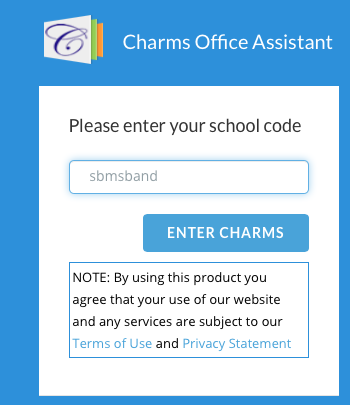

4. On this Parent page, find the “Student Area Password” and enter their school ID number. Select “Enter”.
5. You will then be instructed to change to a new password you will use for Charms. Select “Change Password”.
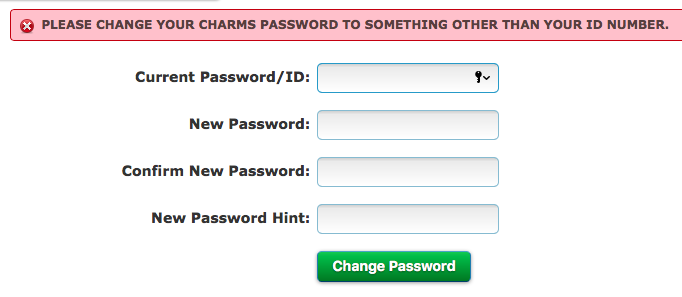
6. On the next page you will be able to access student-specific services, such as finances, forms, and inventory. 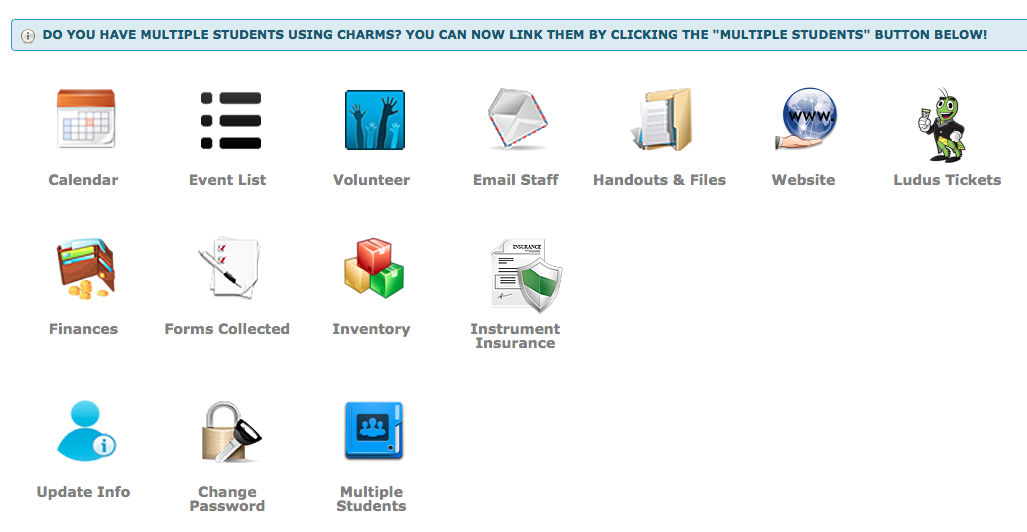
7. Help us maintain our records by updating your contact information under “Update Info”, and please make sure that all contact information is correct. This helps us send out emails, place phone calls, and occasionally mail out reminders. In fact, all contact from the Belton MS Band comes from information entered into Charms. Be sure to select the green “Update” button in the upper-right corner once finished.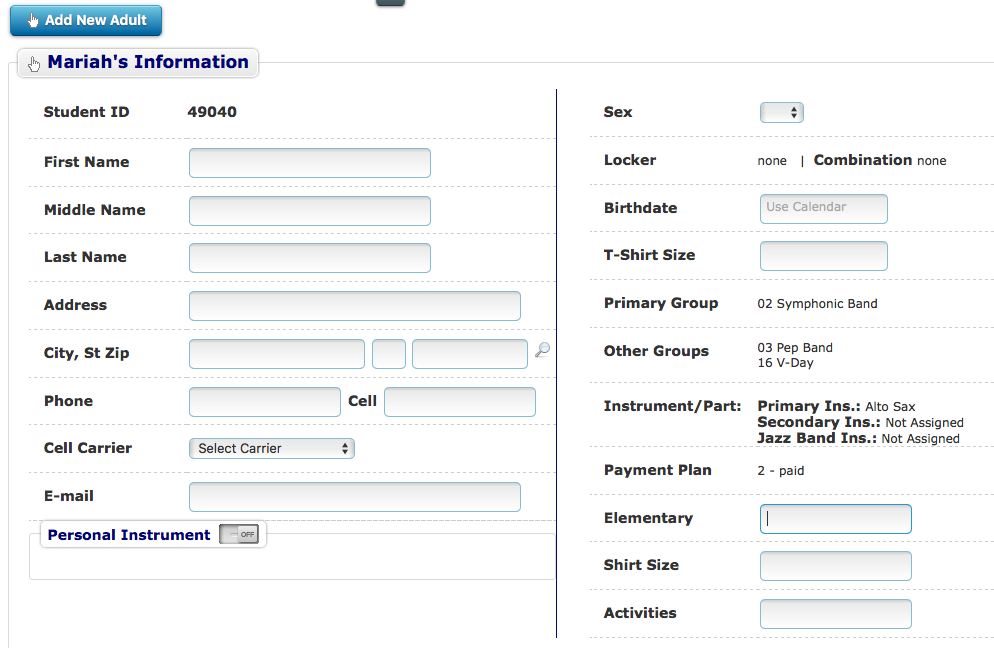
Don’t forget to select “Add New Adult” once all of the student information has been filled in and you select “Update”. Then fill in the information for the first adult. Be sure to select the green “Update” button in the upper-right corner to save. You can then fill in information for multiple adults, and be sure to select “Update” after entering information in for each person.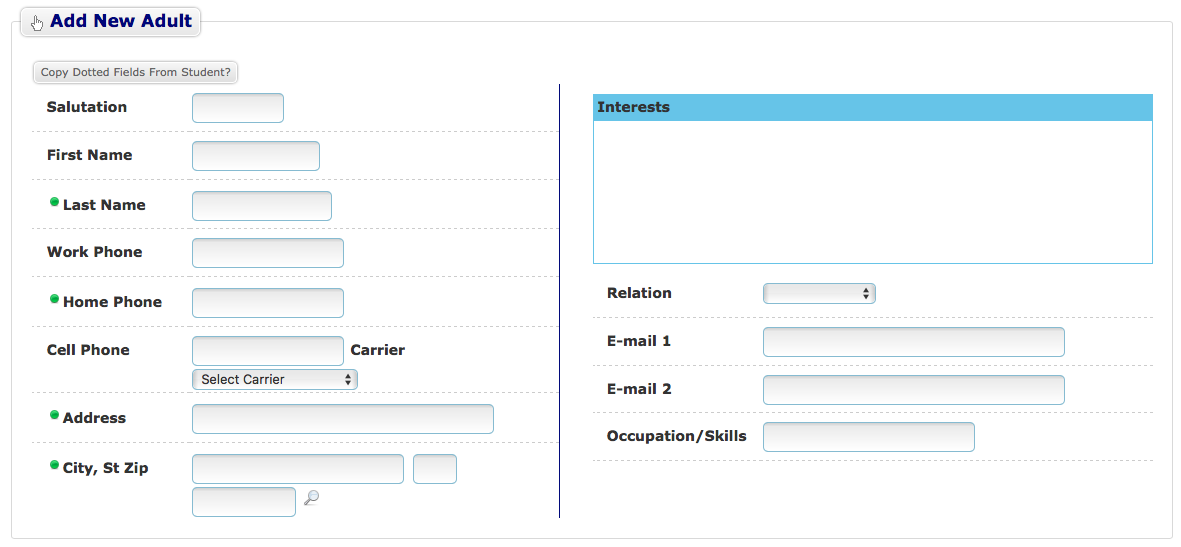
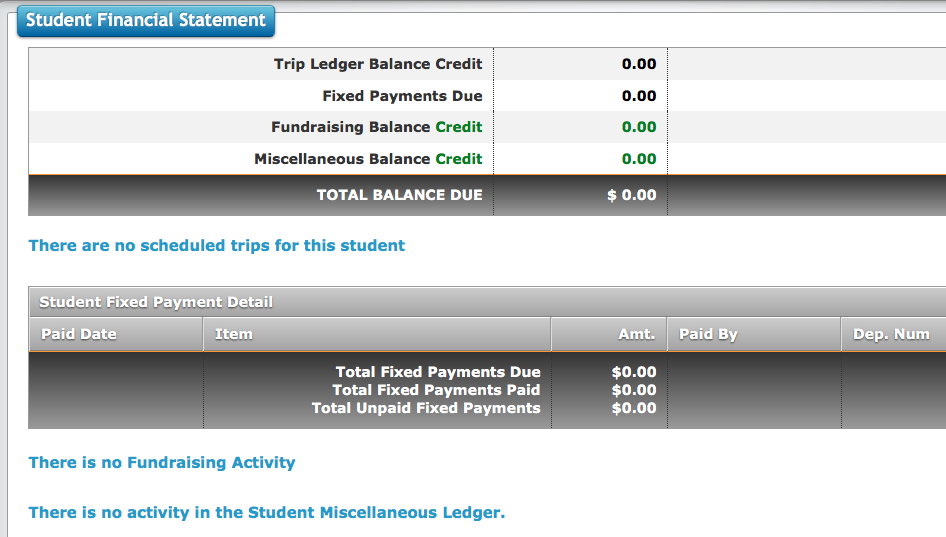
8. If you have questions about trip payments, select “Finances” for a full report on all payments made. Updated Inventory and Forms can be checked as well. 

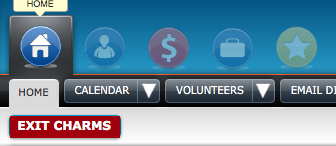
9. Select “Exit Charms” to logout.